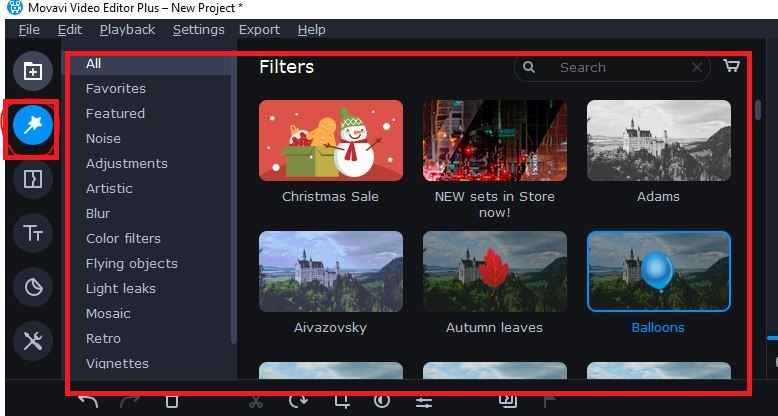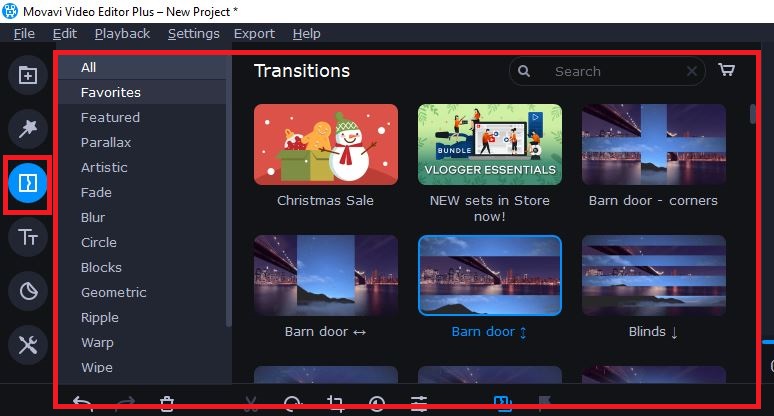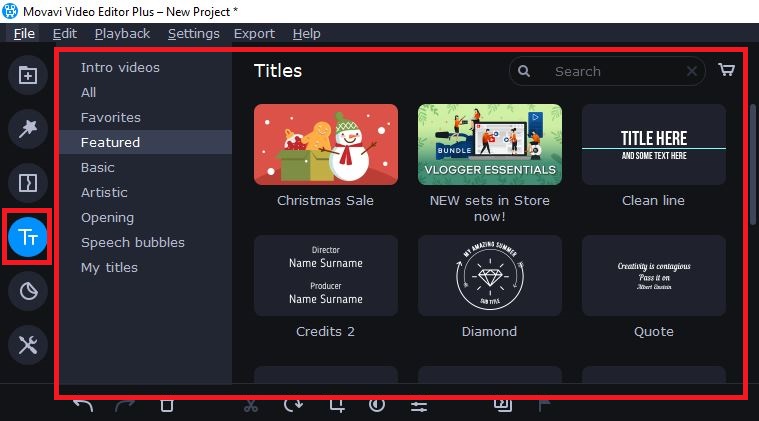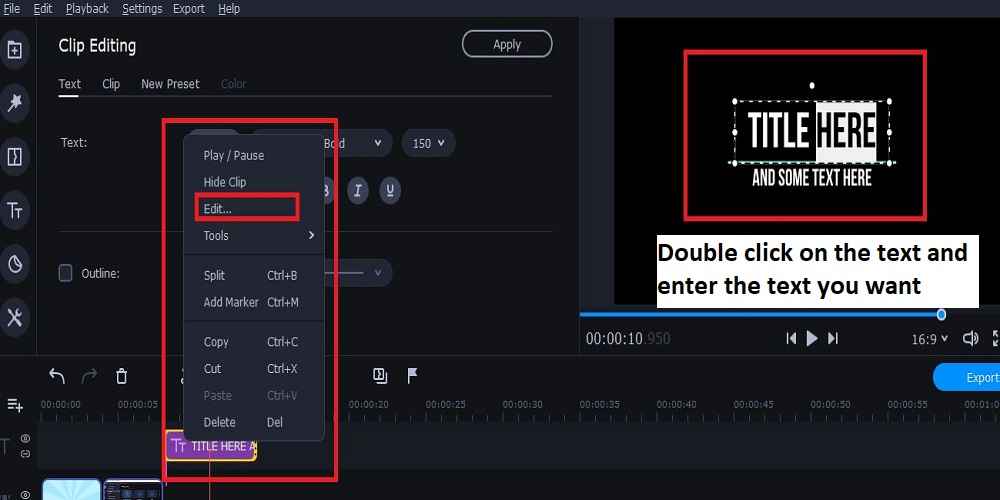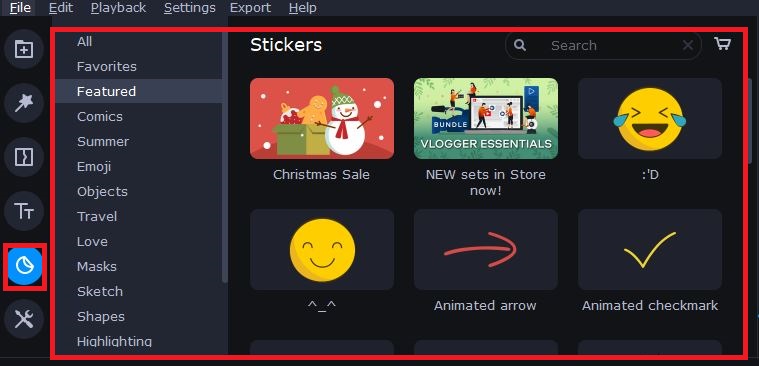Daftar
Adding Filters in Movavi Video Editor
- Go to Filter Area

In the Filter area, you can select or download the desired filter effect. There are many choices, so you can maximize the project that is made. - How to use it is by dragging the selected filters to the timeline
So you just need to select the desired filter effect, then drag it to the Timeline section. If the desired filter is not yet available, you can download it directly there.
Adding Transitions to Video and Text
How to add Transitions??, Transitions are the effects of moving videos or certain content such as text and others. transition effects allow the resulting combination of content to be smoother and more professional.
How to use Transitions in Movavi Video Editor Plus:
- Go to the transition area section in Movavi Video Editor

Here there are many transition effects that you can use. Adjust the transition effect to the video or text used in the content. This is done to give the video a smooth and professional impression.
You can also download the latest transition effects here. - How to use it is to drag the transition to the part of the content you want on the timeline
How to Add Posts / Titles in Movavi Video Editor Plus
Adding Text in Movavi Video Editor aims to clarify the video to be created through text descriptions. Then you can also use Subtitles for opening or closing Videos.
How to add Text in Movavi Video Editor Plus:
- Go to the Titles tab area

Here you can choose the type of title needed. If the title you need isn’t there yet, then you can directly download it there. - To use it, Drag the desired Title to the Timeline area.
How to Edit Text in Movavi Video Editor:
- Enter the titles you want
- then right-click > Edit
- After that Double Click on the writing and enter the text you want

- Finished
Adding Sticker in Movavi Video Editor Plus
You can add Stickers to the created Video project. All of this is done to beautify and give an attractive impression to customers.
How to add Stickers in Movavi Video Editor:
- Enter the Sticker area

- You can use Stickers which have been provided by Movavi video editor. Apart from that, you can also download other Stickers.
More Tools
There are several tools that you can use to do some editing on the content used in the Movavi video editor. One of them is adding Adjust colors to video content and others. You can use this feature by going to the More Tools section.
How to Export Files in Movavi Video Editor
How to save files in video format, follow these steps:
- Click File
- Then select Save Movie as a Media File.
- Select the desired format such as Mp4 or others
- Then press Start
The explanations and tutorials above are the basis for using the Movavi Video Editor application. I suggest immediately practice and try the application. That way, you can immediately understand what I explained above.
- 10 best vector chair designs for beginners furniture outline - Solving Wifi Sharing Problems on the Latest Version of Android Using a Mikrotik Router