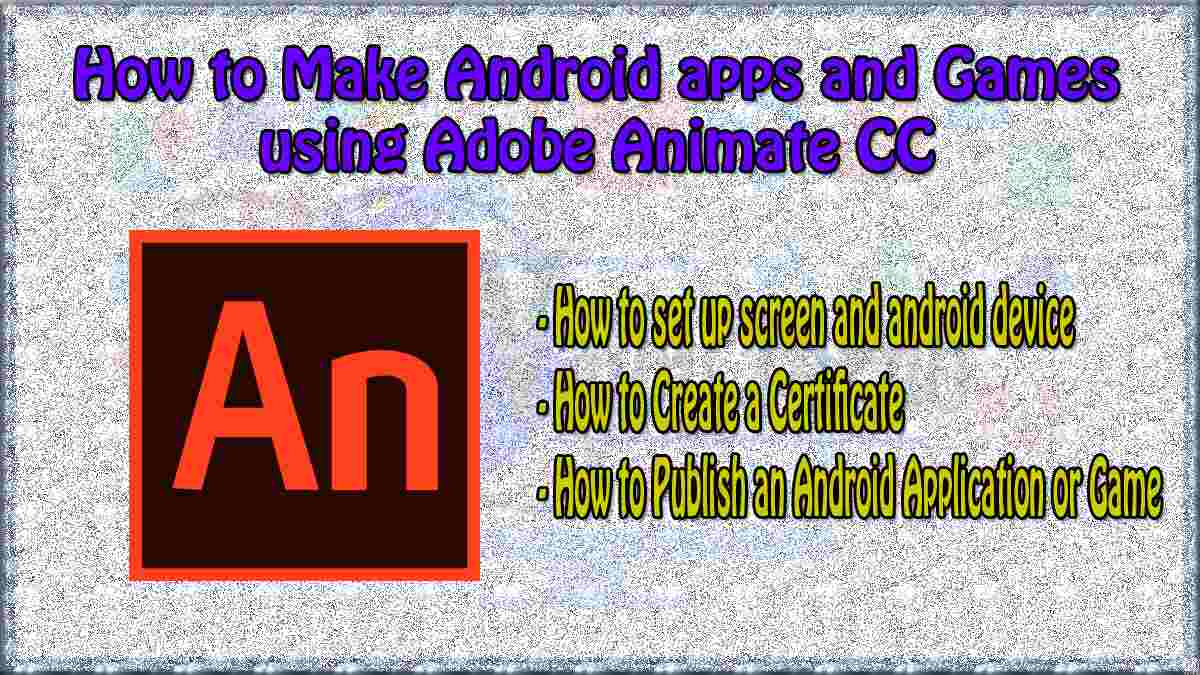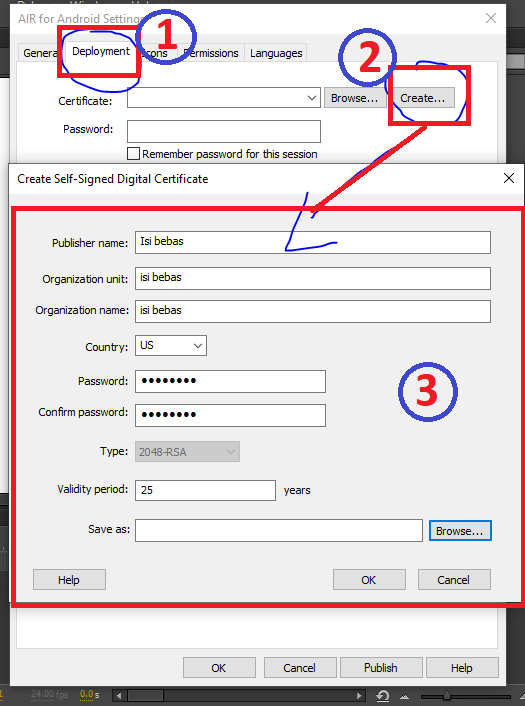Neicytechno.com – I will share how to make android apps and games using Adobe Animate CC. Of course, we are already familiar with applications or games, because every day we always use applications and games for work or just entertainment.
Basically adobe animate is widely used for making animation, but did you know that adobe animate can be used as a tool for making applications, learning media, or games? Well in this article I want to share how to create applications, learning media, or games using Adobe Animate CC.
Daftar
How to Make Android apps and Games using Adobe Animate CC / Adobe Flash
Adobe Animate CC uses the AS3 programming language that has been used in its older version, Adobe Flash. In Adobe Animate, we have to create designs and scripts for actions. then, in making an android application or game we have to set the screen and the android device.
How to set up screen and android device in Adobe Animate CC
follow these steps:
- Open adobe animate on your pc. Then select File > New… > Air For Android.
- In the default Air For Android settings, Use Width: 480px and Height: 800px. But you can also use other sizes according to the Android device that will be used.
- After that, press the OK button.
- Then the main page of Adobe Animate CC will appear.
On the main page (Adobe animate Workspace), you only need to create designs and scripts as usual (when using AS3 in Adobe Flash). For those of you who have never used adobe flash or adobe animate cc, later I will make an article about how to make buttons, animations, and other purposes in making applications or games using adobe animate cc.
How to Create a Certificate in Adobe animate CC (Air for Android)
After creating designs and scripts in adobe animate cc (AIR FOR ANDROID). The next step is to create a certificate, this certificate is used to PUBLISH our project so that it becomes an APK or application that is ready to be installed on an Android device.
follow these steps:
- Go to the Properties menu (usually on the right), then select Publish > Target > Edit Application Settings (key image)

- Set “Air For Android Settings”, Select deployment > then select Create Certificate

Look at the picture above:
– Publisher Name: Enter your publisher name, for example, Neicy
– Organization Unit: Fill in the name of the organizational unit, for example, Neicy techno
– Organization Name: Fill in the name of your organization, for example, Neicy INK
– Country: Fill in the name of your country, for example, the US
– Password: enter the password to be used in the Certificate - After that Save As and place it in any folder (don’t lose it or forget it, so you don’t recreate it)
- The certificate has been created
How to Publish an Android Application or Game that has been created using Adobe Animate cc
After having a Digital Certificate, set the Publish section so that it is ready to be installed on an Android device.
- Go to the Properties, then select Publish > Target > Edit Application Settings (key image)
- Set the name of the application or game that has been created. Air For Android Settings > General.
– Output File: Filename when saved
– App Name: The name of the app or game
– App.Id: App id
– Version: The lowest version that can install the application or game that we make - After that, set the Deployment section. Air For Android Settings > Deployment
For the certificate, fill in the certificate that was created earlier
**Air Runtime:
– Embed Air Runtime With Application (adobe air is already in the application, so we don’t need to install adobe air anymore)
– Get Air Runtime From: …. (Adobe air must be installed again on …) - For Icon, Make it according to the size that has been determined.
- After that Click Publish and see the results.
The steps above are an initial guide for making applications or android games based on adobe animate cc/adobe flash.
also read: