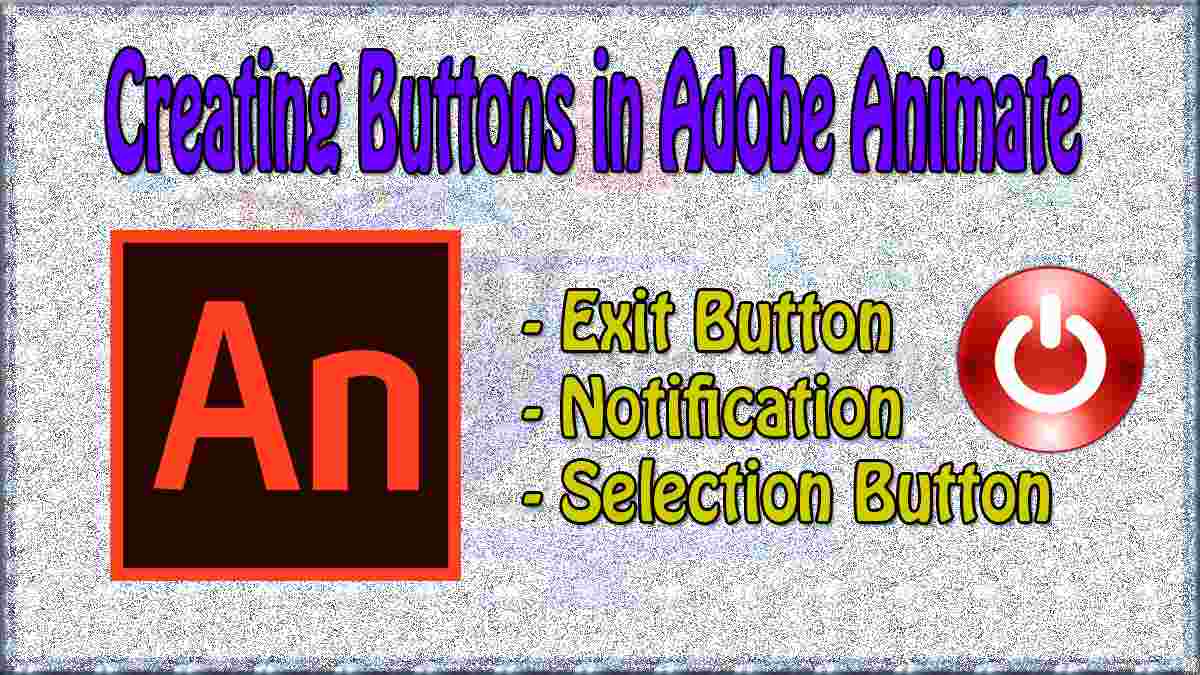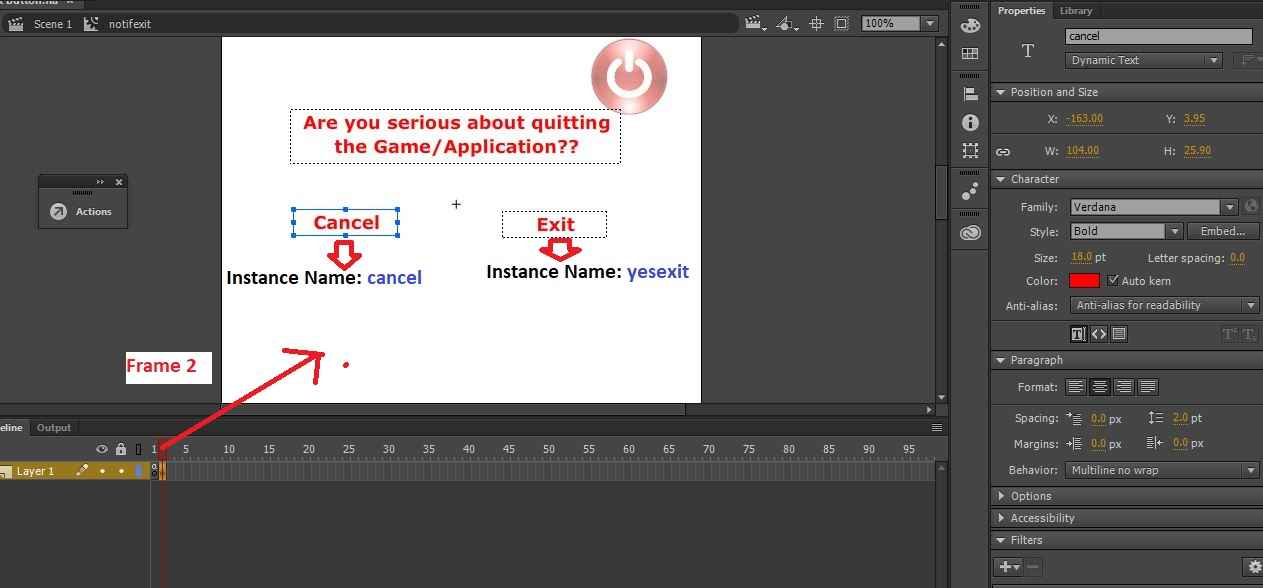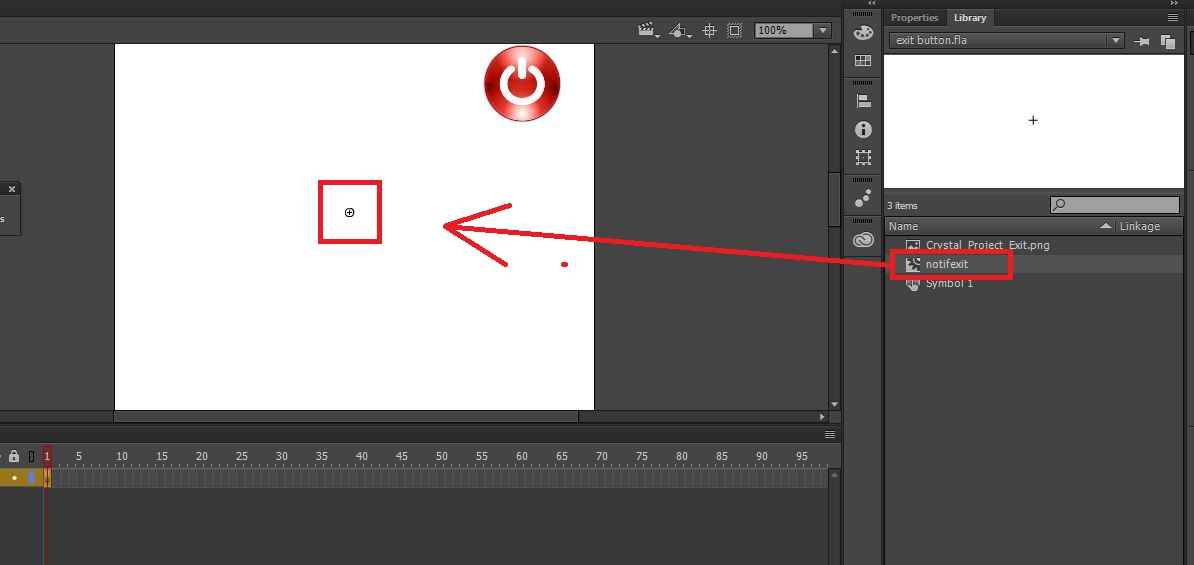- Select Insert > New Symbol (Ctrl+F8) > Then Select Type Movie Clip > Movie clip name notifexit
- Inside Movie Clip, Create 2 buttons for Notifications. The first button is “Cancel” and the second button is “Exit”.

Note:
– “Cancel” button, Instance Name: cancel.
– “Exit” button, Instance Name: yesexit.
Then on Frame 1 Right Click > Actions, use the following script:
stop()
Then on Frame 2 Right Click > Actions, use the following script:
import flash.events.MouseEvent;
stop();
cancel.addEventListener(MouseEvent.CLICK, ke_btq);
function ke_btq(event:MouseEvent):void{
{
gotoAndStop(1);
}
}
function keluarrrw (event:MouseEvent):void
{
NativeApplication.nativeApplication.exit(0);
}
yesexit.addEventListener(MouseEvent.CLICK, keluarrrw) - When finished creating a Movie Clip for Notifications Exit. Then the next step is to connect between the exit button and the Notification.
- Insert the Notification Movie Clip into the Scene 1 worksheet. By dragging the Notification Movie Clip onto Scene 1. Library > notifexit (Select the Movie Clip we created earlier)

Note:
– Movie Clip Instance Name: notifexit - Finished. Now you can try it by pressing Ctrl+Shift+Enter. Or Go to Debug > Debug.
Creating an exit button and Exit Notification is very important to complete the Game Features or application you are creating. The above tutorial is made so simple that you can learn it perfectly.
How to Create Back, Next, and Home Buttons in Adobe Animate cc
Laman: 1 2