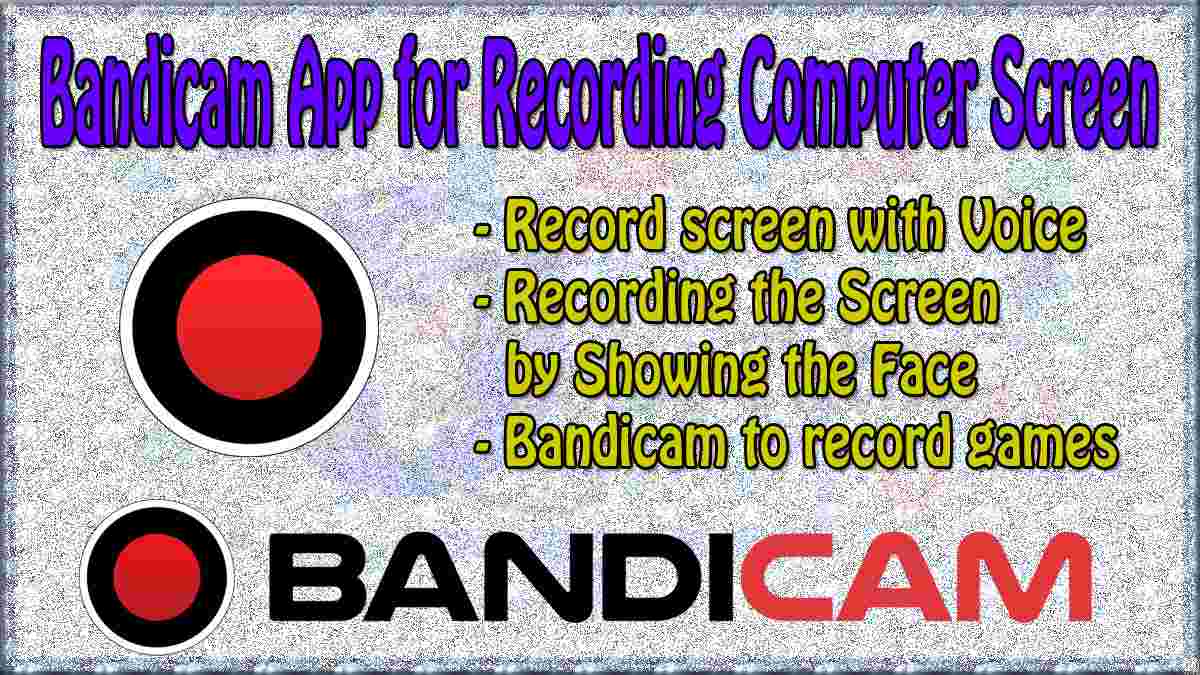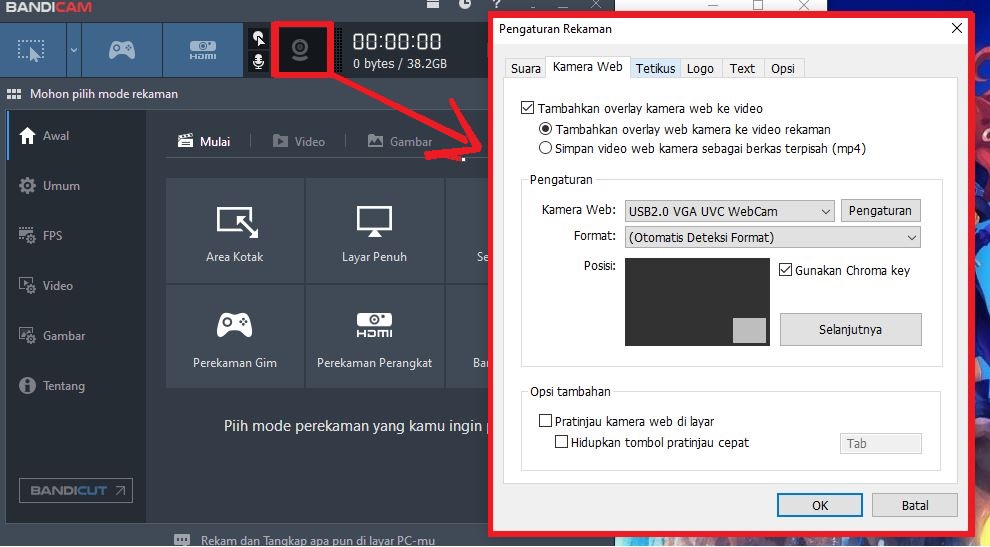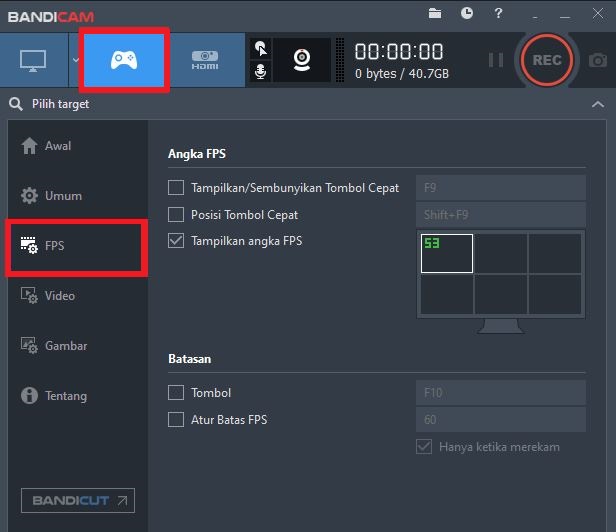Method 2: Recording the Screen by Showing the Face
In this way, the recorder’s face will appear on the monitor screen. Recording Screen by showing faces is very easy to do. you just need to press the Cam button at the top. This Screen and Face Recorder is indispensable for those of you who will make video tutorials, Learning Media, presentations, or seminars.
Steps to Record Screen by showing Face on Bandicam:
- Run the Bandicam app
- Then activate the Web Camera or Camera Overlay button at the top, once clicked it will appear a dialog section.

Description:
*Check the “Add Webcam Overlay To Video” section
*For settings can be Default like that
*Set Face Placement, by clicking the Next button - When finished setting, press the OK button.
- After that, start recording.
Method 3: Recording Screen With FPS To Play Games
how to use Bandicam to record games??, This method is used for those of you who will use Bandicam to create content about games. This method can be combined with the use of a microphone and a webcam. But if your device is not adequate then it is recommended to use only FPS mode as it sometimes becomes video delay.
steps to use Bandicam to record games:
- Run the Bandicam app
- Then enable Game recording mode
- Go to the FPS tab and set the location of the FPS number. then you can also set the Fps Limit and the buttons.

- Done, Start recording and see the result
Note:
– To Record the Game, you need to have a sufficient Device. This is done to get maximum results. because sometimes the result will be a delay in the video.
– If you have a standard device, the video quality should be reduced to minimize video delays.
- 10 best vector chair designs for beginners furniture outline - Movavi video editor basic tutorial for beginners