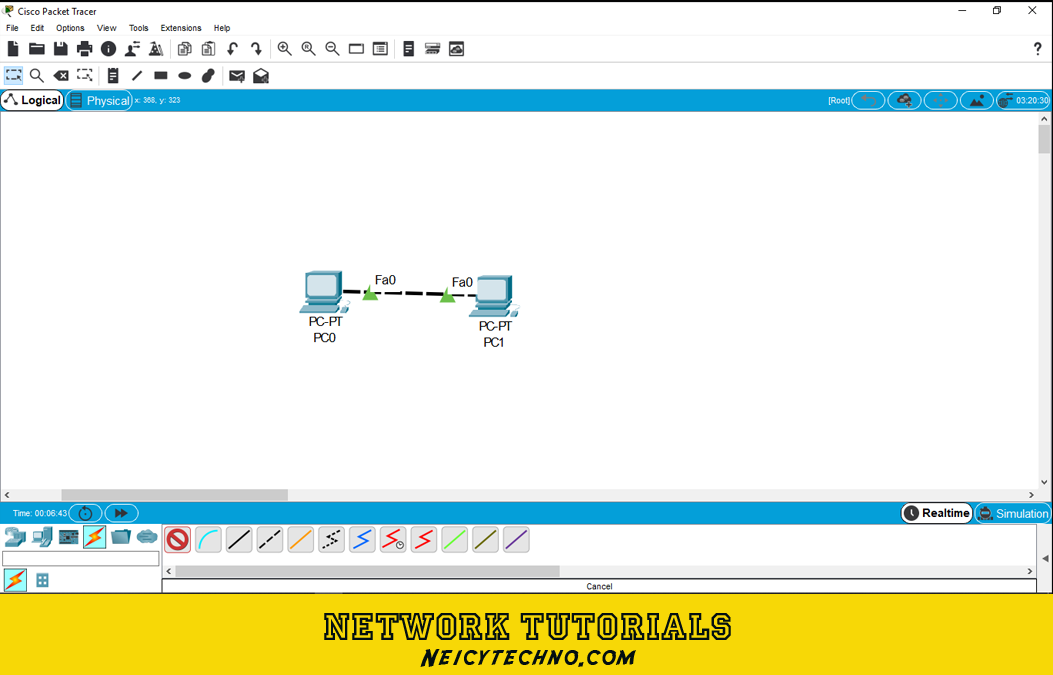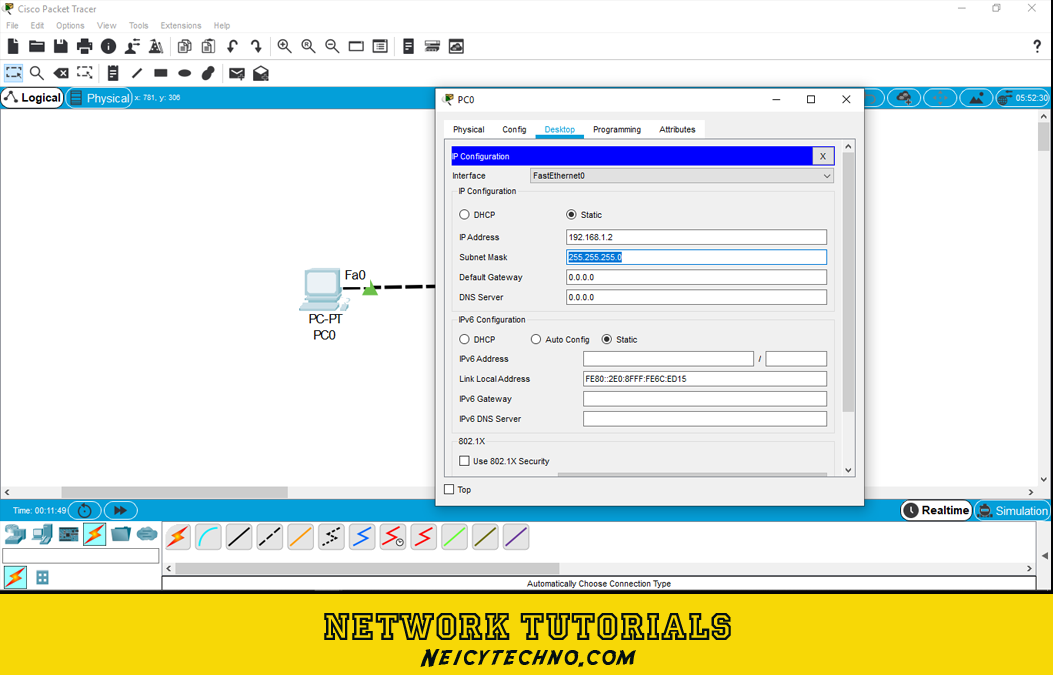Neicytechno – Cisco Packet Tracer is a network simulator application designed by Cisco Systems. With Packet Tracer allows users to create network simulations with various topologies using routers, switches, computers, and various other types of network computing devices. In using a packet tracer, we will experience how to set up Cisco devices from the most basic to more advanced routing processes such as RIP, BGP, OSPF, EIGRP, and so on according to certification needs such as CCNA.
In the world of computer networks, of course, the term Peer-to-Peer is familiar, which is usually used to share files between two computers. P2P is rarely used, but in some cases, it can be very useful for file sharing. P2P on two computers usually uses LAN (Local Area Network) cable media. The principle of using P2P is to make two computers that are connected to each other become a client (requesting data/information) as well as a server (providing data/information).
By using Cisco Packet Tracer we can simulate the Peer-to-Peer process using two computers. This method will be the same when we try on a real device. Basically, to connect two computers, we must provide identification in the form of an IP address that is one segment on each computer so that they can be connected to each other.
Example Peer-to-Peer 2 Cisco Packet Tracer Computers
- First, add two computers, by going to the [End device] menu and dragging the PC icon until it looks like this:
![add computer [PC]](data:image/png;base64,iVBORw0KGgoAAAANSUhEUgAABB0AAAKjAQMAAABr2+XiAAAABlBMVEUAAAD///+l2Z/dAAAAAXRSTlMAQObYZgAAAAlwSFlzAAAOxAAADsQBlSsOGwAAAG1JREFUeNrtwQEBAAAAgiD/r25IQAEAAAAAAAAAAAAAAAAAAAAAAAAAAAAAAAAAAAAAAAAAAAAAAAAAAAAAAAAAAAAAAAAAAAAAAAAAAAAAAAAAAAAAAAAAAAAAAAAAAAAAAAAAAAAAAAAAAKcGXr4AAerB5FcAAAAASUVORK5CYII=)
- Then, connect the two PC using a cross-over cable or you can directly use an automatic cable so that it will look like this:

- Then after the two PC are physically connected, the next step is to provide IP addresses to the two PCs. In this way, “click PC0 – Desktop – IP Configuration” and adjust the ip address for example:

- Ip address : 192.168.2.1
- subnetmask : 255.255.255.0
- Do the same on another PC (PC1) with a different host ip address but on the same network for example (192.168.1.3) and subnet mask 255.255.255.0
So, giving the IP address on the two computers will result in the two computers being able to communicate with each other, we can test this by typing ping on one computer to the ip address on the other computer. For example, we will try to test the ping from PC0 (192.168.1.2) to PC1 (192.168.1.3).
To do a ping test we can use the Command Prompt on virtual computers (PC0 and PC1), by clicking on one of the computers (PC0) then go to “Command Prompt” and type: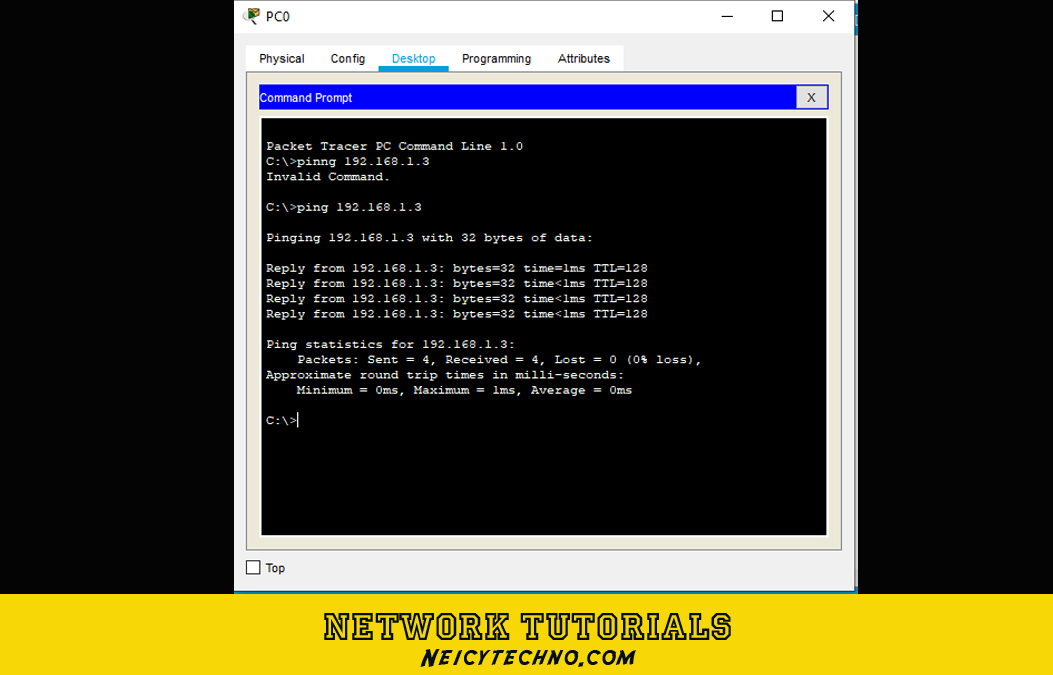
ping 192.168.1.3
So if indeed the two computers are connected and can communicate with each other then PC1 will send a response back with the message “reply from 192.168.1.3 …” which is a sign of success. However, if the process does not occur (timed out) on your display, pay attention to the IP addresses of the two computers (PC0 and PC1) must be in one segment, namely 192.168.1…..you can change the host number as long as the two hosts are different then the range of numbers that can be used is 1-255.
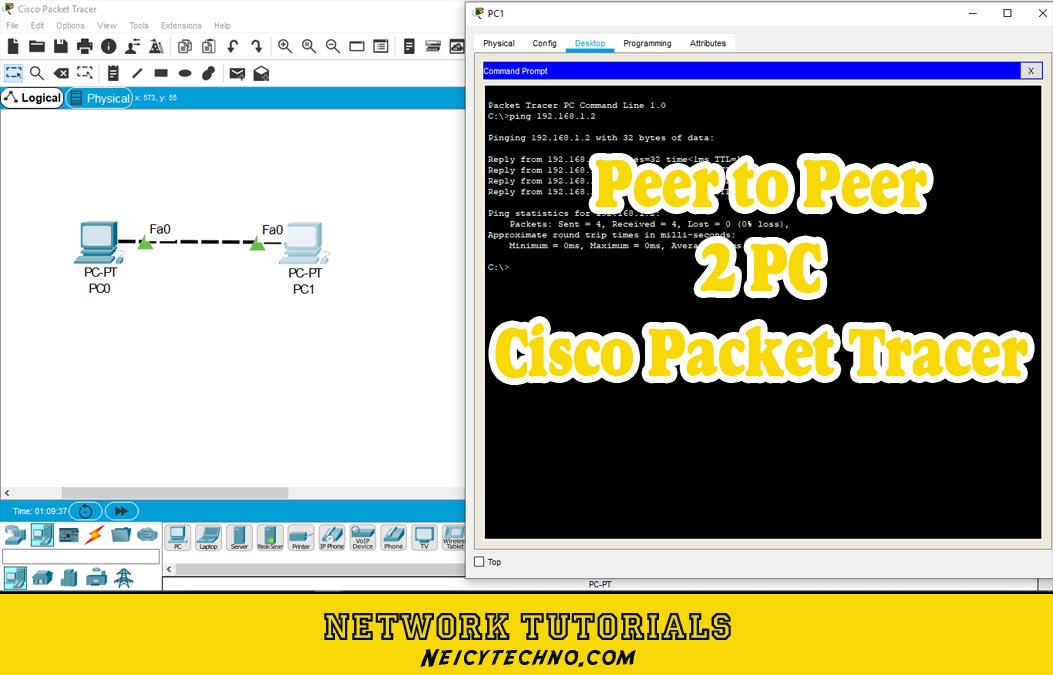
![add computer [PC]](https://www.neicytechno.com/wp-content/uploads/2021/11/1-1.png)